Surfcam-to-VERICUT Interface (SCV)
Prerequisites
SCV is a licensed software program that provides a SURFCAM to VERICUT data transfer connection. The interface is an executable that is designed to work with SURFCAM.
Versions supported:
SURFCAM V6 (or later)
CGTech Licensing:
Surfcam Interface
Minimum VERICUT Version required:
VERICUT 7.2
Minimum VERICUT License Version required:
8.0
Configuration
The following section describes how to install the SURFCAM-to-VERICUT Interface. SCV is distributed as three files located in the C:\Program Files\cgtech\VERICUT x.x.x\windows64\surfcam directory of the VERICUT installation.
Vericut_Interface.dll (the code)
StyleSheet.xsl (supporting code)
SurfcamRes.local (language translation)
NOTE Languages supported by SCV:
English
French
Portuguese
Chinese
Japanese
Italian
Steps:
• Copy from C:\Program Files\cgtech\VERICUT x.x.x*\windows64\surfcam
• Copy to C:\Users\Public\Surfcam\Surfcamxx\UserApps\VERICUT
Note: You will have to create UserApps and VERICUT directories manually.
• Edit the ‘SURFCAM.INI’ file in order for Surfcam to get the location of addin dll. SURFCAM.INI file can be found at "C:\Users\Public\Surfcam\Surfcamx.x\Config" location. Please,right click and open the file in an editor. You will have to look for'Specify Plug-Ins option' section. And make the following changes intoit.
;___________ Specify Plug-Ins option
____________
UserApplications=1
UserApp1=C:\Users\Public\Surfcam\Surfcamx.x\UserApps\VERICUT\Vericut_Interface.dll,"VERICUTInterface"
• Save the file.
Environment variables
To enable NX to find the necessary VERICUT files, you also need to define three environment variables, CGTECH_INSTALL, CGTECH_PRODUCTS, and LSHOST. CGTECH_SINGLE_PLATFORM and CGTECH_SURFCAM_LOCAL are optional.
| No. | Environment Variable | Example |
| 1 | CGTECH_INSTALL | C:\Program Files\CGTech\VERICUT x.x.x |
| 2 | CGTECH_PRODUCTS | C:\Program Files\CGTech\VERICUT x.x.x\windows64 |
| 3 | LSHOST | localhost |
| 4 | CGTECH_SINGLE_PLATFORM | YES |
| 5 | CGTECH_SURFCAM_LANGUAGE | C:\Program Files\CGTech\VERICUT x.x.x\windows64\surfcam\french |
| 6 | CGTECH_SURFCAM_LOCALE | french |
CGTECH_INSTALL is set to the VERICUT installation folder. In the above table, x.x.x represents the VERICUT release number. For a typical VERICUT 9.5.3 installation this variable is set to C:\Program Files\CGTech\VERICUT 9.5.3\. Defining a value explicitly for the CGTECH_INSTALL environment variable is optional. It can be derived from the CGTECH_PRODUCTS environment variable value.
CGTECH_PRODUCTS is set to the folder for the specific operating system of the computer running VERICUT: "windows64". In the above table, x.x.x represents the VERICUT release number. For a typical VERICUT 9.5.3 installation this variable is set to C:\Program Files\CGTech\VERICUT 9.5.3\windows64.
LSHOST is set to the name of the license server computer.
CGTECH_SINGLE_PLATFORM=YES If you are using VERICUT single Platform then an additional environment variable needs to be defined for the interface.
CGTECH_SURFCAM_LANGUAGE If you want the interface to use something other than US English, the variable can specify path of the local file. Versions for French, Chinese, Italian, Portuguese, and Japanese are supplied.
CGTECH_SURFCAM_LOCALE is used to define name of the language; which user prefers to display on the interface
Use the Microsoft Windows Control Panel > System Properties > Advanced tab > Environment Variables feature to define these environment variables. See Microsoft Windows Help for more information.
To add an icon to the Toolbar
No configuration is required.
Microsoft Redistributables
The interface may require the Install of Windows C++ run-time libraries (Microsoft Redistributables). The Microsoft Redistributable vc_redist.x64.exe Installer is also available for download at: https://support.microsoft.com/en-ca/help/2977003/the-latest-supported-visual-c-downloads
Usage
The SURFCAM-to-VERICUT Interface (SCV) exports the SURFCAM manufacturing data to VERICUT, SCV addresses the below VERICUT setup requirements and then launches VERICUT with the simulation ready to play:
The VERICUT simulation requirements are:
1. Select a VMC (VERICUT Machine Configuration)
2. Select and orient stock, fixture and design models
3. Select NC Programs & Subroutines
4. Define Cutting tools
5. Define Work Offsets Tables

Accessing the SURFCAM-to-VERICUT Interface
From the SURFCAM Menus select Add Ins > VERICUT Interface.
Note:SCV requires an active NC Manufacturing file running in order to interface with VERICUT.
User Interface & Operation
When you trigger SCV, you should see a window similar to this:
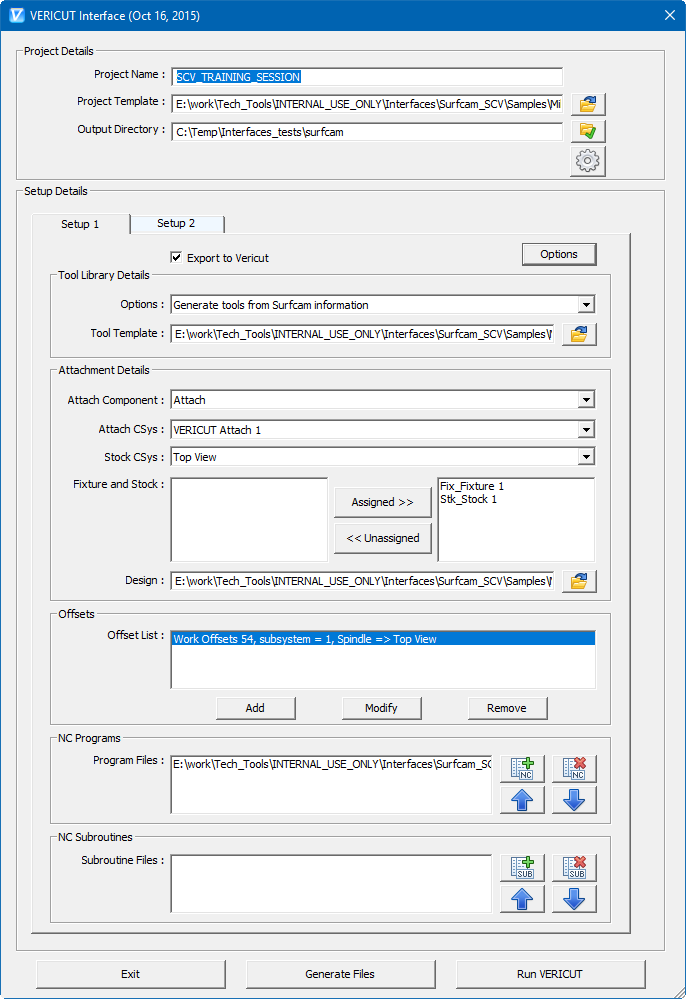
Note: The Interface Checks Out a license when the Interface is opened and then the Interface Checks In the license when the Interface is closed.
As visible, in the picture, interface dialog is divided into two parts: ‘Project Details’ and ‘Setup Details’. ‘Project details’ group contains fields to provide general project information such as project name, project template, output directory path and project specific settings. ‘Setup details’ group contains fields for setup specific information. Each setup is displayed into individual tab dialog and with distinct color.
At the bottom of the dialog, buttons are provided for user to generate VERICUT files from SURFCAM project manufacturing data or to generate files along with launching VERICUT or simply exit the interface.
All the corresponding information fields are arranged together into corresponding group box.
Project Details
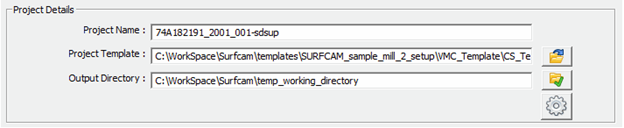
Project Name – ‘Base’ name for the output VERICUT files is entered here. By default, name of the SURFCAM project file is used.
Project Template – “path/filename” of an existing project template file can be specified here. Alternatively, browse button can be used, as well, to open file  browse & selection window to locate the template file.
browse & selection window to locate the template file.
Output Directory – “\path\” of the directory where user wants to output all VERICUT files can be specified here or user can also use the browse button  to open a directory browse & selection window to locate the directory path.
to open a directory browse & selection window to locate the directory path.
Settings – ‘Settings’ button  is provided to display the application settings window, which enables user to change the language used in the interface and commands folder of VERICUT installation.
is provided to display the application settings window, which enables user to change the language used in the interface and commands folder of VERICUT installation.
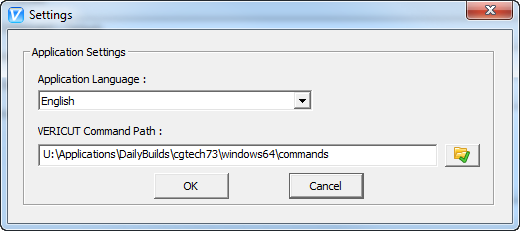
Settings dialog is used to store controls which enables user to edit key settings of the interface.
Application Language – List of supported languages, for the interface, are stored into pull-down list, here. User can select any of the desired language from the pull-down list, which would become the display language for the interface, after pressing the ‘OK’ button. If the localization file for the selected language is not found, an error message, in red font appears on the dialog alongside of the “Application Language” title.
VERICUT Command Path – User can view/edit the \path\ for the command folder of VERICUT installation.
Setup Details

Export to VERICUT – In-case of multi-setups, if user does not prefer to output particular setup data, it can be done by de-selecting this check box. By default, ‘Export to VERICUT’ checkbox is checked.
Options – ‘Options’ button is provided to open up dialog, in which user can set ‘Setup specific settings’.
Setup Specific Options
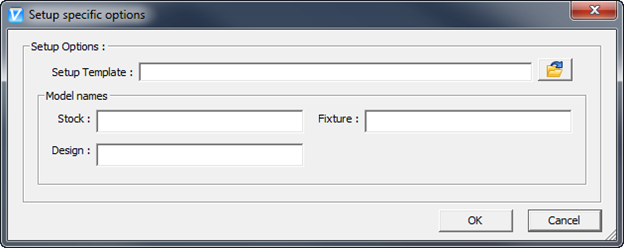
Setup Template – “path/filename” of an existing setup template file can be specified here. Alternatively, browse button  can be used, as well, to open file browse & selection window to locate the template file. In the case if setup template file is not selected by the user, project template file would be considered. In the event of both project and setup template files are specified, setup template file gets a priority.
can be used, as well, to open file browse & selection window to locate the template file. In the case if setup template file is not selected by the user, project template file would be considered. In the event of both project and setup template files are specified, setup template file gets a priority.
Model Names – Text fields are given to specify model names for stock, fixture and design, separately. If no names are specified, default names would be used.
Tool Library Details

Options – User has to make a choice for any one of the provided options to export tooling information to the VERICUT.
Generate tools from Surfcam information – With this option selected, Surfcam-to-VERICUT interface generates tool library file from the information coming out from Surfcam and provided tool template file.
Use tools from project/setup template – User can choose to use the tools from the tool library file, mentioned into project or setup template file.
Use existing tool library – Alternatively, user can also locate existing tool file, by using file browse & selection window.
Tool Template – Similar to project template file or setup template file, tool template file can be specified by entering full-path manually or by locating file, using file browse & selection window, which can be opened using browse button  .
.
Tool Template File
Tool template file contains all the VERICUT holder definition and their corresponding gage point information for the tools being used into SURFCAM project.
Tool template file can be specified into project or setup template file. It can also be defined by locating it using file browse & selection window.
Tool template file is formatted same as VERICUT tool library file. Interface parses tool template file and take the holder and gage point information from the tool with the same ID as that of SURFCAM tool ID into VERICUT. Tool ID for SURFCAM tool into VERICUT is created by appending SURFCAM tool description with the string “–TN_” following by tool number.
Moreover, default tool can also be defined into tool template file. Id of the default tool should be “***Default Tool***”. An individual default tool can be defined for each type of operation, i.e. default tool for milling tools and default tool for turning tools etc.
Attachment Details
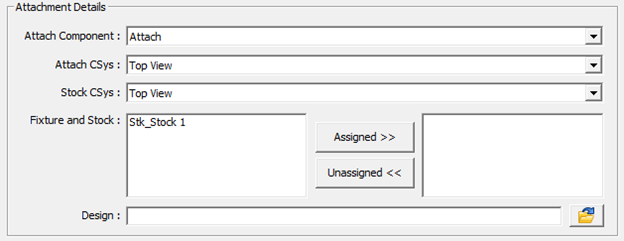
Attach Component – Attach component’s list is populated by parsing machine file, defined in project/setup template file. Selected component acts as “Attach Component” for the stock into VERICUT.
Attach CSys – The list displays, names of all the coordinate systems defined into SURFCAM project file. Selected coordinate system would be used to locate stock and fixture models on to machine in VERICUT.
Stock CSys – Stock coordinate system is used to reorient stock model into next setup from the current one. “Stock CSys” list contains name of all the coordinate systems defined into SURFCAM project file.
Fixture and Stock – The ‘Unassigned Models’ list contains all stock and fixture models from the Surfcam project configured for the specific Setup. All model names will be prefixed by their type: "Stk" for stocks and "Fix" for fixtures.
“Assigned >>” button is used to move selected models in the ‘Unassigned Models’ list to the ‘Assigned Models’ list. “Unassigned <<” button is used to move selected (highlighted) models in the ‘Assigned Models’ list to the ‘Unassigned Models’ list. Models into ‘Assigned Models’ list will be exported to VERICUT.
Design – SURFCAM ‘Part’ file (‘Design’ file in VERICUT terminology), needs to be saved from SURFCAM as STL file, beforehand, from SURFCAM itself to be able to use it as ‘Design’ file into VERICUT. User can locate newly created file here, using file browse & selection window, using browse button  .
.
Offsets

Offset List – Displays the list of currently defined offsets.
Add – Opens up ‘Offsets’ dialog (as shown in the picture below) giving user an ability to define new offset.
Modify – Modifies currently selected offset from the list. It also opens up the ‘Offsets’ dialog with corresponding offset selected and ready to be modified.
Delete – Deletes the selected offset record from the ‘Offsets’ list.
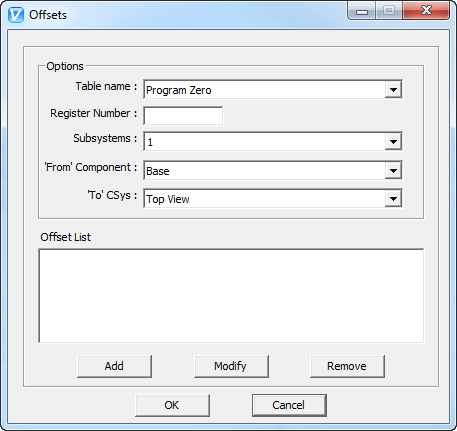
Table Name – The Table name pull-down list contains the following VERICUT G-Code tables: ‘Program Zero’, ‘Work Offsets’, and ‘Base Work Offset’. Selected table name is used to identify the type of the offset table to be added or modified.
Register Number – Register number value has to be integer value. In case of invalid entry by the user, an error message in red font appears alongside of the text field. The register number is used by VERICUT to access corresponding table data.
Subsystems – Subsystem names are populated from the VERICUT machine file, defined into Project/Setup template file.
‘From’ Component – ‘From’ component list is made of all machine components defined into machine file. Selected component is used for determining origin point of the offset.
‘To’ CSys – ‘To’ Csys list is made of all coordinate system defined into SURFCAM project file. Selected component is used for determining destination point of the offset.
NC Programs

Program files: ‘Program files’ list displays the NC programs those are going to be passed to VERICUT. Add  and Delete
and Delete  buttons are provided to add and remove NC programs to the list. User can also reorder programs into the list by using Up
buttons are provided to add and remove NC programs to the list. User can also reorder programs into the list by using Up  and Down
and Down  buttons.
buttons.
Subroutines

Subroutine files: ‘Subroutine files’ list displays the subroutines specified by the user those are going to be passed to VERICUT. Similar to NC programs, Add  and Delete
and Delete  buttons are provided to add and remove subroutines to the list. User can also reorder subroutines into the list by using Up
buttons are provided to add and remove subroutines to the list. User can also reorder subroutines into the list by using Up  and Down
and Down  buttons.
buttons.
Button Panel

Exit – ‘Exit’ button is provided to exit the interface. But before invoking exiting event, interface updates preference file with latest user changes.
Generate Files – If user chooses to output VERICUT files without launching VERICUT, it can be achieved with the use of ‘Generate Files’ button.
Run VERICUT – ‘Run VERICUT’ button is provided to output all VERICUT files and launch VERICUT with newly created files. User’s project specific settings are saved into settings file right before outputting files.
Usage Variables
There are currently no environmental variables.
Preferences
Preferences File
All the global settings for the interface are saved as preference file. The file is created and saved at current user directory with the name ‘Vericut_Surfcam_user.prefs’. Preference file contains data such as interface dialog location, size; various file filters for browse dialogs and other project data which can be common amongst various SURFCAM projects. Preference file is updated and saved at the time when user exits interface by pressing on “Exit” button.
Purpose of maintaining preference file is to eliminate need of entering various data manually each time opening a new SURFCAM project and also maintaining user defined window size and location, each time dialog is opened.
Settings File
Unlike preference file, which stores global settings for the interface which remains unchanged amongst various SURFCAM projects, settings file stores SURFCAM project specific settings. Settings file is stored with the same name as corresponding SURFCAM project file and at the same location as that of the SURFCAM project file, with the file extension of ‘*.vcsc_data’.
When Surfcam-to-VERICUT Interface opens up, it first checks to see if the project currently has settings file saved along with it, and if so, loads the previously saved field settings. If no settings file is found for the project, all project specific fields in the interface remains blank. Settings file is updated and saved when ‘Output Files’ or ‘Run VERICUT’ is selected, by the user.
Activity File
The SURFCAM-to-VERICUT interface will do its best to ensure a valid operation sequence, but when something does go wrong, an entry is added to the Activity File. Any attempt to execute an unsupported operation will also be recorded here. Finally, any undesirable behavior of the SURFCAM-to-VERICUT Interface software is also recorded here. The Activity File is located at the interface installation directory.
In the event of reporting a problem to CGTech technical support, it would be desirable to have ‘Activity file’ along with any example file. This will greatly expedite the process of resolving the problem.
"Quick Start" training session
The SurfCAM-to-VERICUT Interface “Quick Start” training session is designed to quickly teach a VERICUT user the “basics” of using the SurfCAM Interface. The download includes: CAD/CAM files, VERICUT files, and step-by-step training sessions in PDF format.
Download: https://www.cgtech.com/solutions/interface-showrooms/
Note: to run the Quick Start files, SURFCAM V6 or later is required.